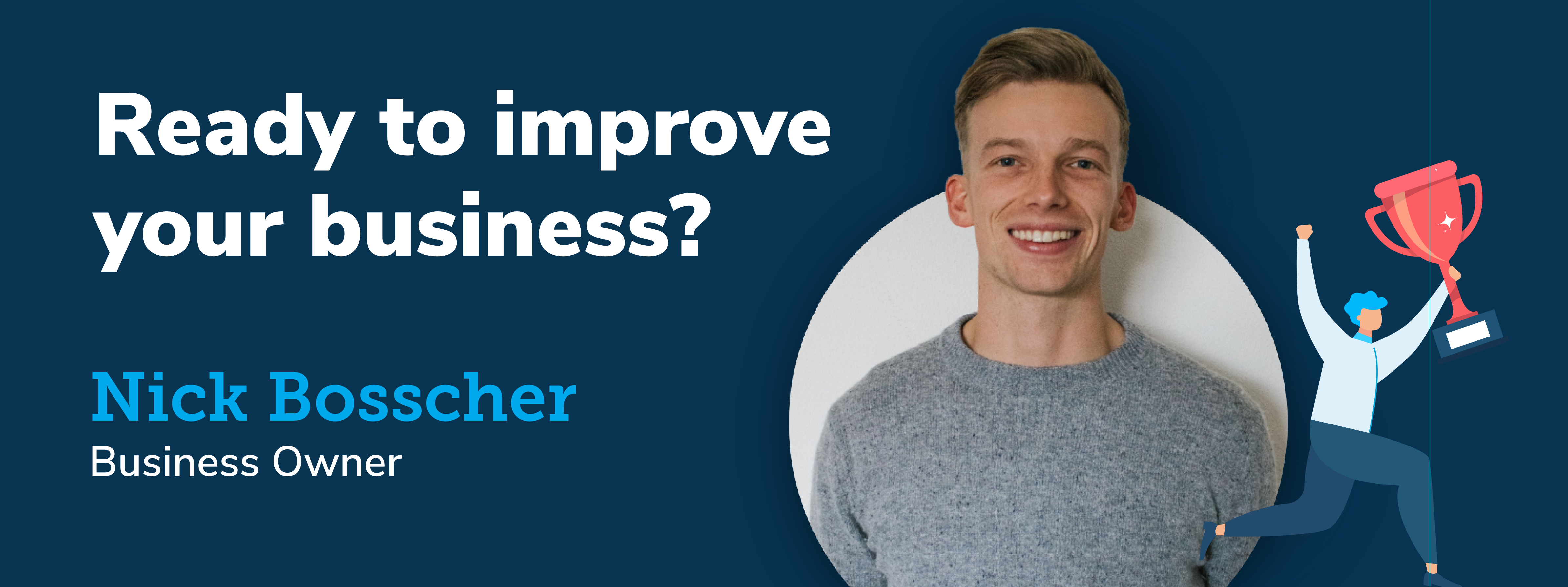Getting Started
Intro
Samsung Health brings fitness and health to a user's home... By tracking data such as fitness activity, sleep and health, the Samsung wearables are an important asset for the users that want to directly make a connection with WeFitter, instead of doing so through third party connections. Samsung Health helps a user improve their activity, nutrition and mindfulness.
To integrate Samsung Health into your app you need to add a WeFitter plugin into your app. This plugin uses the WeFitter profile of your enduser to send data from Samsung Health to WeFitter.
Do you want to know more? Check out the website of Samsung Health.
Requirements
- - Kotlin (see this guide on how to add Kotlin support to your app)
- - minSdkVersion 23 (see this link for more information)
- - targetSdkVersion 33
Setup
For all new integrations, access has to be requested from Samsung Health. The approval process is subject to change at any time. To get started please contact WeFitter API Support.
You do have to upload an app to the Play Console before your app can be approved. It does not have to be released to the public. Keep the following information on hand during the approval process:
- - App application ID
- - SHA-256 signing key certificate (found on Play Console in App integrity section)
- - List of supported countries
- - List of datatypes (see below)
Datatypes
During the approval process you will be asked for a list of datatypes. This SDK supports the following datatypes so during the approval process please ask read access for at least the following:
- - Blood glucose
- - Blood pressure
- - Body fat
- - Body temperature
- - Oxygen saturation
- - Heart rate
- - Height
- - Weight
- - Daily step count trend
- - Sleep stage
- - Exercise
It is possible to request less, but at least one from this list should be requested. The user will not be able to give permission to a datatype if your app isn't approved to access that datatype.
Developer mode
To add developer mode access after your app has been approved see Developer mode.
To use Samsung Health without developer mode make sure you build the app in release mode and the application ID and SHA-256 signing key certificate are registered at Samsung Health during the approval process.
Next step
To continue implementing please see the instructions depending on how you are building your app: